Manage Backup
The simplified user interface (UI) offers users a streamlined and user-friendly platform for efficient backup operations. Within this intuitive UI, you'll find a range of essential tools and features that cater to your backup management needs.
We offer essential tools for backup operations, such as viewing and managing backup targets, jobs, findings, RISC, and restores, along with access to advanced operations.
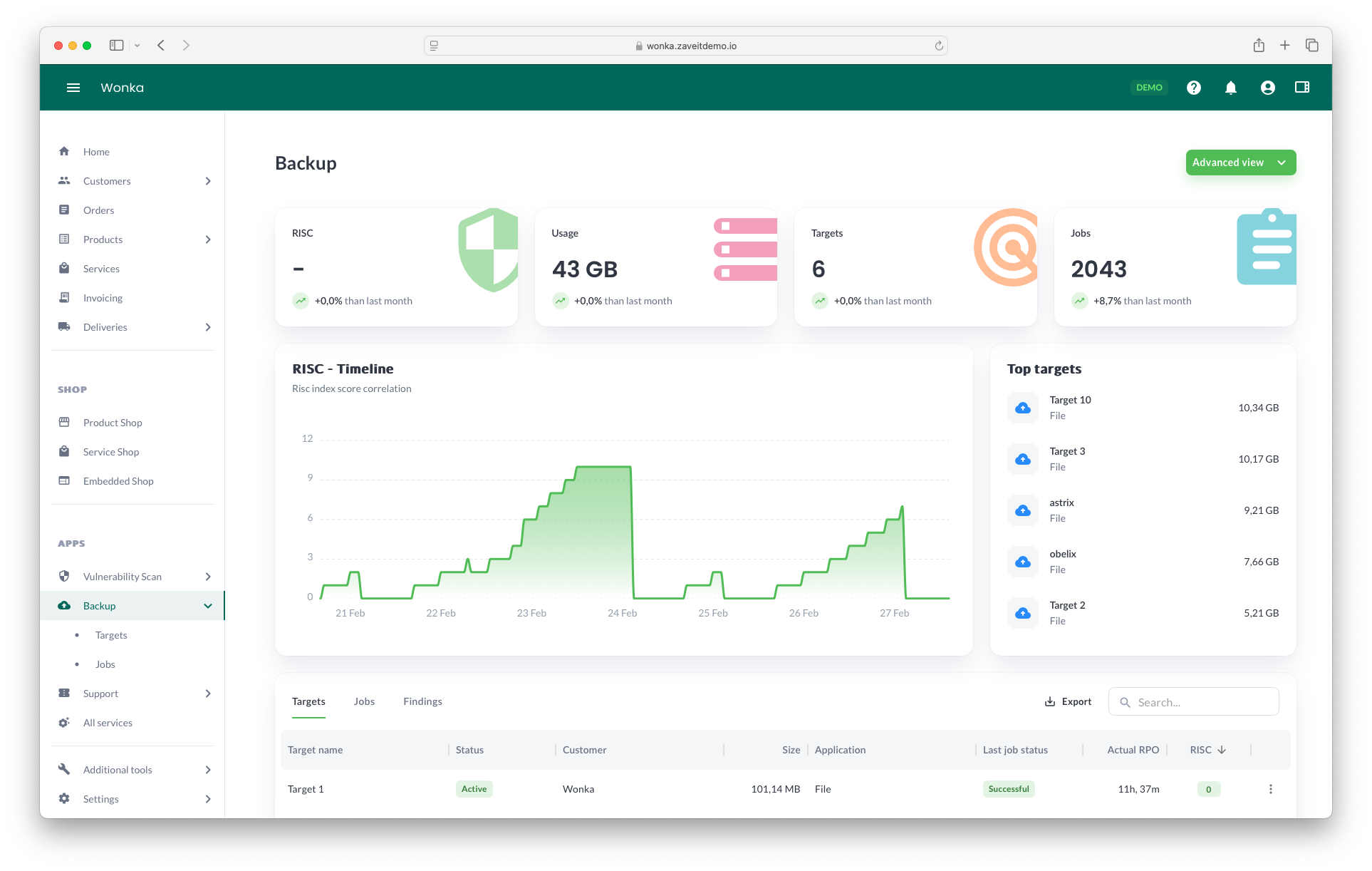
Targets
The main dashboard shows how many backup targets (also known as backup clients) you are protecting, along with a list of the top targets. To manage your targets, you can click on targets in tiles and tables to open a modal where you can view more details and initiate backup or recovery jobs for the specified target.
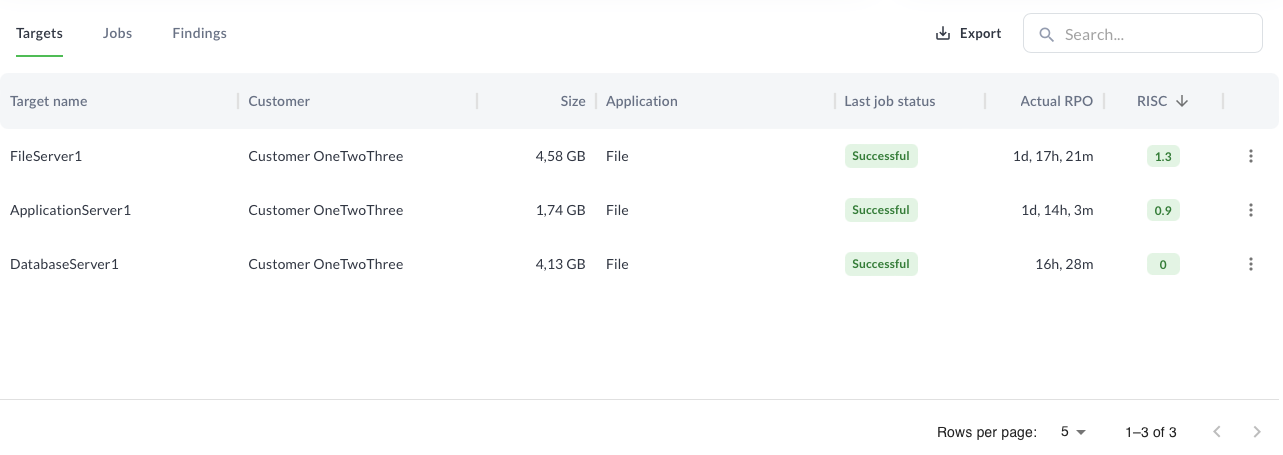
The Target tab serves as a catalog, listing all your targets. From this tab, you can perform various actions, giving you a centralized hub for managing your backup targets efficiently. Here, you have the capability to:
Initiate Ad-hoc Backup Jobs: With just a few clicks, you can trigger ad-hoc backup jobs specifically tailored to your selected targets. This flexibility ensures that you have the power to secure your critical data promptly, even outside of your regular backup schedule.
Execute Recovery Processes: In the event of data loss or system failures, the Target tab equips you with the tools to execute recovery processes swiftly. You can seamlessly restore your data and bring your systems back to operational status without unnecessary delays.
Backup Jobs
The main dashboard displays the number of backup jobs run in the last month, as well as the trend. To access information or manage backup jobs, you can find this on the Jobs tab in the lower tile, which also includes Targets and Findings.
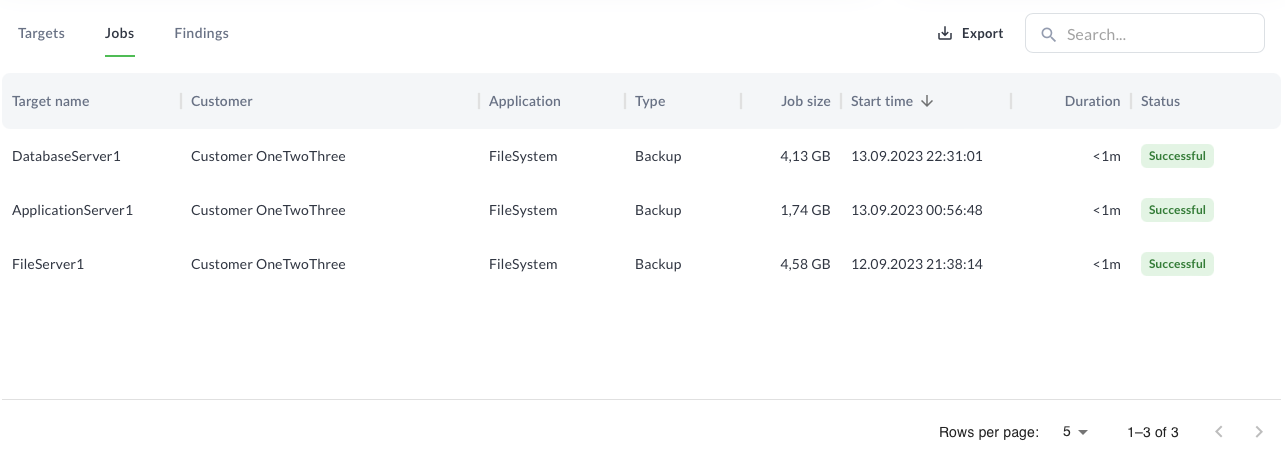
Click on a job to access more information, including, but not limited to:
- Target name
- Application protected
- Protected data (job size)
- Start time and end time
- Duration
- Status
- Failed items and reasons (if any)
Findings
The main dashboard provides the RISC tile, which you can click on to access the Findings tab in the lower tile. Here, you will find a list of Findings that the system has generated for you to address.
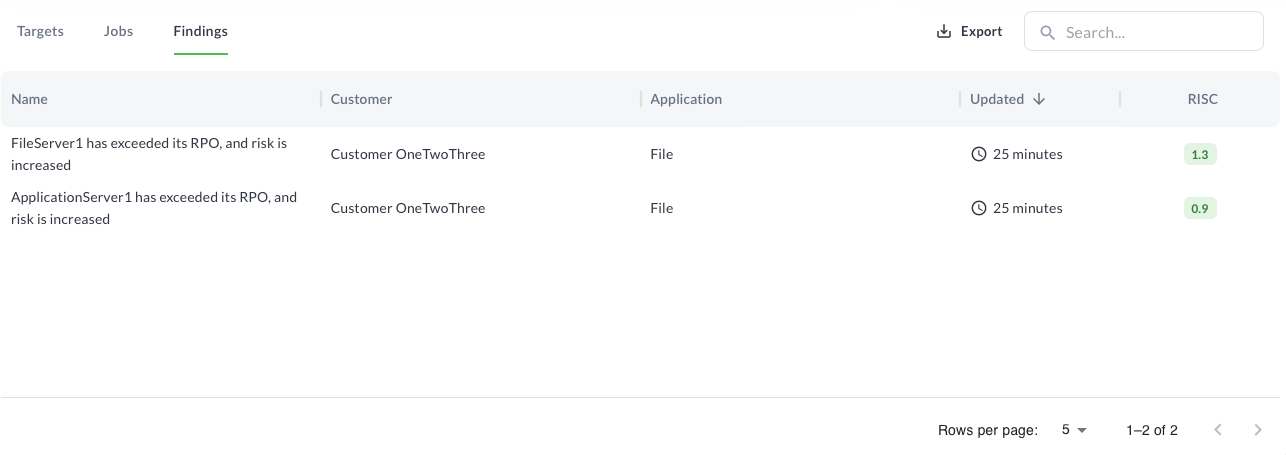
Clicking on any Finding will open an information modal where you can take actions to resolve the Finding, such as:
- Reporting a Finding: Click Report to create a Support Ticket and report the problem.
- Accepting a Finding: Click Accept to mark the Finding as an acknowledged issue.
- Resolving a Finding: Click Resolve if you have already fixed the problem or plan to do so.
Resolved Findings will reappear if the issue persists.
If the problem involves failed jobs, you can restart the failed job or initiate a new job for the specified target.