Building Services
Services represent the core offerings that your customers will encounter. A service consists of your imported or pre-built products, along with value-additions such as deliveries, training, and contracts. Additionally, you can create different versions of your services, known as Editions.
You have full flexibility in determining the services you want to provide and how they will be delivered. You can either build a service from scratch, as described in this section, or use a pre-built template from the Marketplace.
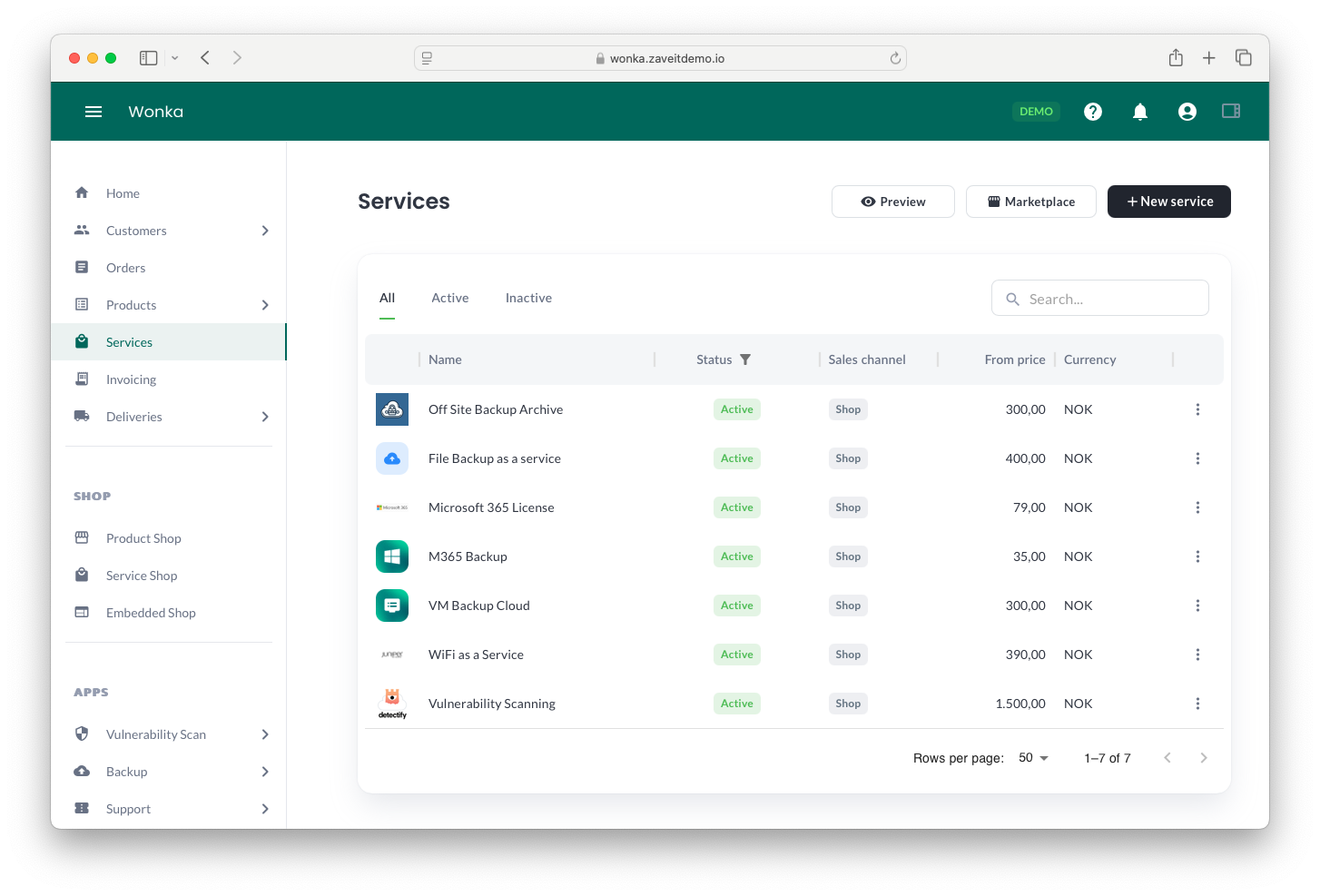
Building a New Service
A service acts as a building block that combines various subscription and non-subscription products, transforming them into a single customer offering.
Before you can offer services, you need to create a product. The Products section facilitates this process. Initially, the page will appear empty, but as you add more items, your entire product catalog will be displayed.
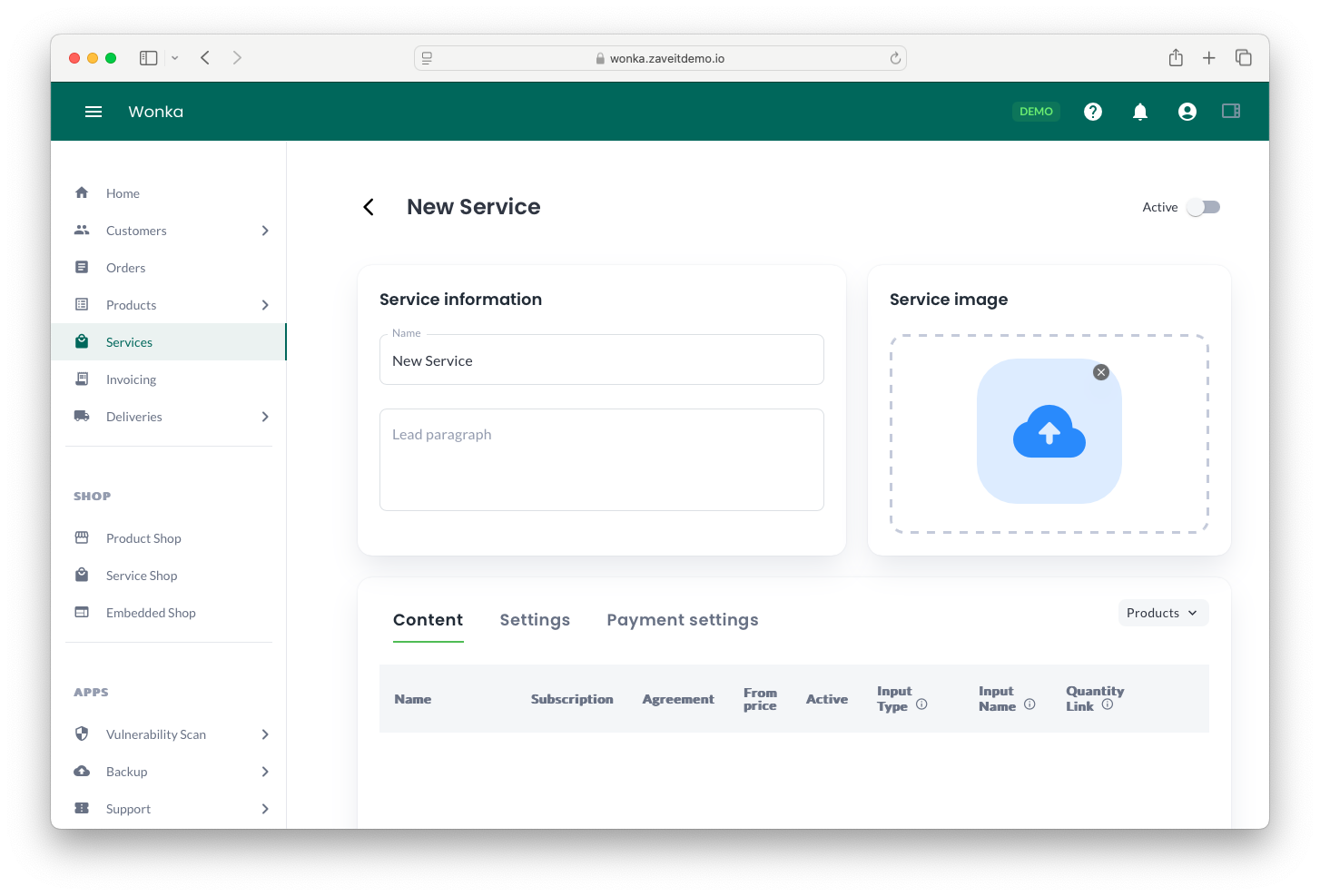
Steps to Build a New Service
- Navigate to the Services section in the main menu.
- Click + New Service.
- Enter a Name and Lead paragraph, then upload a service image/icon.
- Under the Content tab, add products to your service:
- Click Products and select the items you want to include.
- Continue adding products until your service is complete.
- Navigate to Settings to configure additional service parameters.
- Open the Payment Settings tab to configure billing and agreement details.
- Click Save changes at the bottom of the form.
Your newly created service will now appear in the Services list.
To activate the service, toggle the Active switch in the top-right corner and remember to save any modifications.
Finalizing the Service
After saving, you will notice additional tabs such as Settings and Payment Settings:
- Settings allows you to manage specific attributes and options for the service.
- Payment Settings lets you adjust payment terms, agreement duration, and billing cycles. By default, the platform applies your account's predefined payment configurations, but you can modify them as needed.
Once a service is finalized, it will be listed under the Services section. Here, you can quickly manage services by activating, editing, or deleting them via the three-dot menu.
All activated services will be available in your shop.
- Active services are available for customer purchase.
- Inactive services will not be listed in the shop.
- If a service requires a contract, the user must agree to it during the purchasing process, resulting in the creation of an agreement.