Importing From CSV
The Import Wizard allows you to bulk import products from a CSV file, ensuring efficient product management. This guide walks you through the import process step by step.
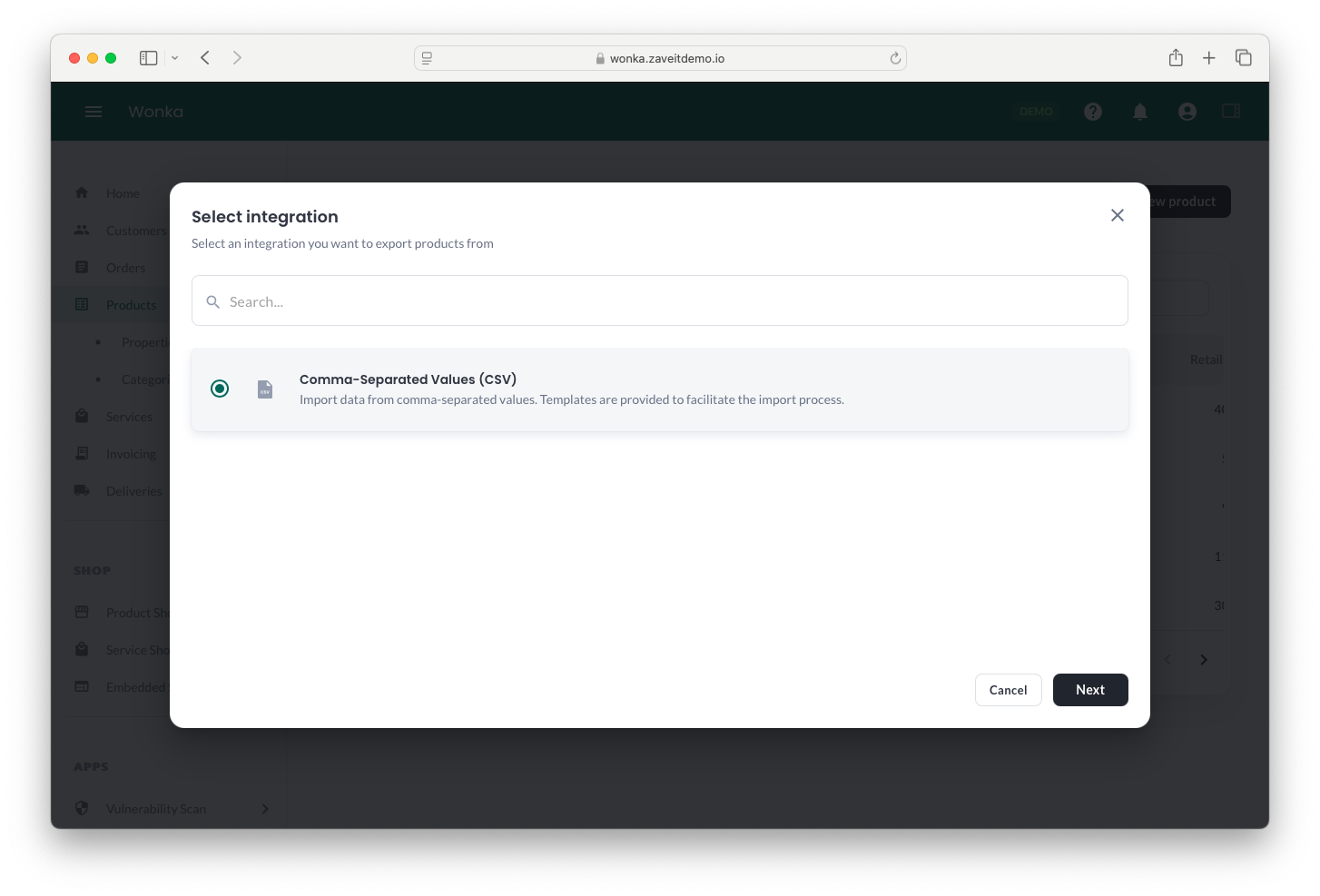
Required and Optional Fields
Before starting, ensure your CSV file is formatted correctly. The required fields must be included, while optional fields provide additional details.
Required Fields
- SKU – Stock-Keeping Unit (unique identifier for each product)
- Name – Product name
- Price – Retail price
Optional Fields
- EAN – European Article Number
- Vendor SKU – SKU provided by the vendor
- Vendor – Name of the vendor
- Stock – Current stock quantity
- Stock Status – Availability status (e.g., "In Stock," "Out of Stock")
- Media (Image) Link – URL to the product image
- Description – Full product description
- Short Description – Brief summary of the product
- Cost Price – The price you pay for the product
- Categories – Assigned categories for product organization
Recommended CSV Format
- We recommend using semicolon-separated values (;) as the delimiter.
- Why? Commas (
,) can appear in product descriptions, categories, and other fields, which may cause issues during import.
Steps to Import Products
1. Start the Import Process
- Navigate to the Products section.
- Click Import in the top-right corner.
2. Select Data Source
- Choose Comma-Separated Values (CSV) as the import format.
- Click Next.
3. Upload the CSV File
- Drag and drop your CSV file into the upload area or click Browse to select a file.
- Click Next after the file is uploaded.
4. Select an Import Profile (Optional)
- If you have previously saved an import profile, you can select it.
- Otherwise, click Skip to proceed with manual field mapping.
5. Map Fields
- The system will attempt to match CSV fields with product fields automatically.
- If needed, manually map the fields by selecting the appropriate values.
- Click Next to continue.
6. Property Mapping (Optional)
- If your CSV includes product properties, you can map them here.
- Select the correct property key and assign the corresponding values.
- Click Next to continue.
7. Final Review and Import
- Import To: Choose where to import the products, such as Shop or Marketplace.
- Settings:
- Enable Products will be active after import if you want them available immediately.
- Enable Products are subscription products if applicable.
- Import Profile:
- You can save the mapping settings as an import profile for future use.
- If an existing profile name is used, it will overwrite the previous settings.
- Click Import to finalize the process.
Processing Time
- The import process can take some time depending on the number of products being uploaded.
- A "Completed" message will appear when the import is successfully finished.