Product Categories
Categories help you organize products across the system by defining the overall grouping of products. Categories are a generic feature used in different parts of the system, for example, in the WebShop, where they help structure products for customers.
Unlike Properties, categories do not have values but serve as the top-level classification for products.
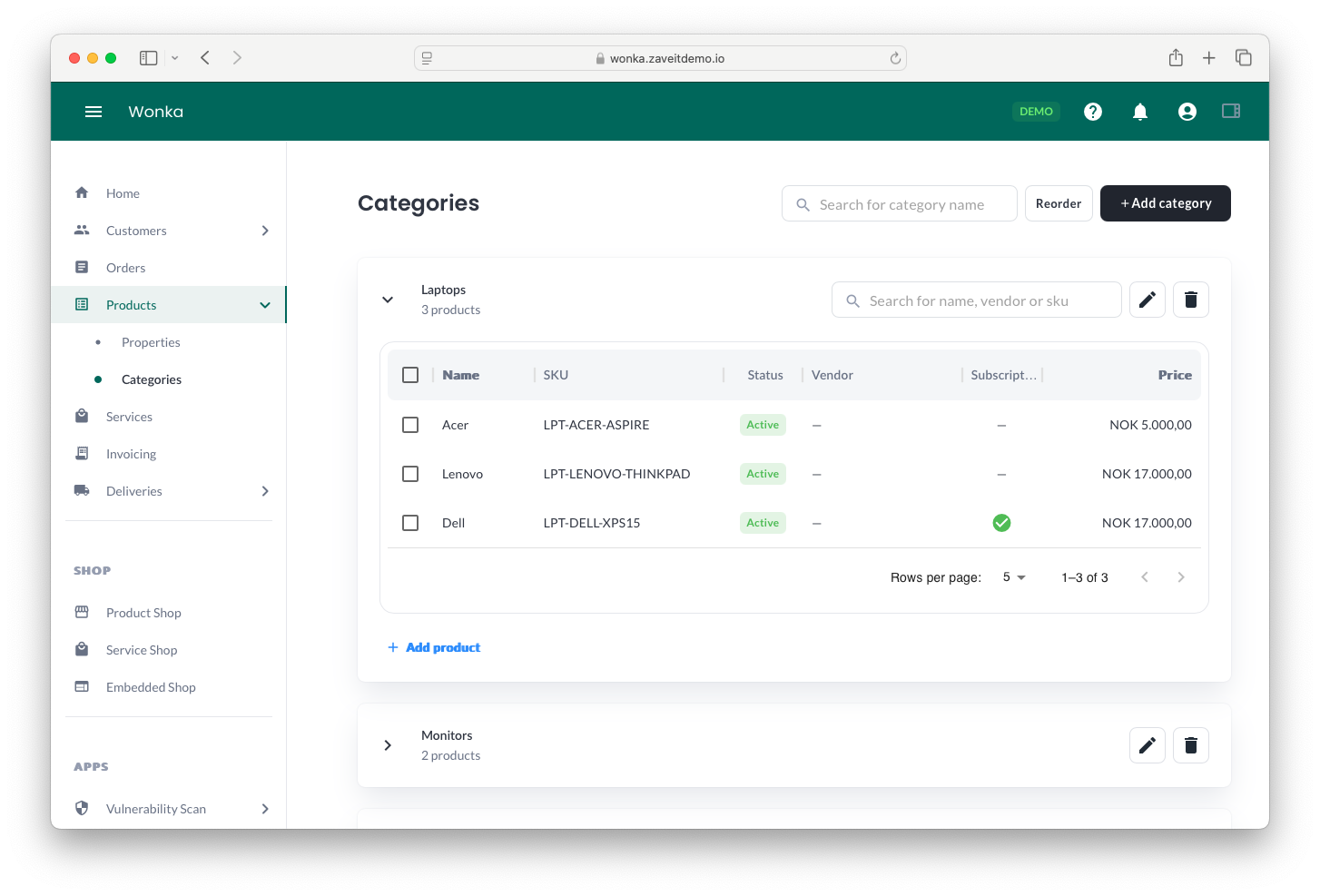
Managing Categories
You can create, update, and delete categories from the Categories page in the Products section.
Adding a New Category
To create a new category:
- Click on the + Add category button in the upper right corner.
- Enter the Category Name in the input field.
- Click the ✔️ button to confirm and save the new category.
Once saved, the category will be listed in the Categories section.
Editing a Category
You can edit an existing category by:
- Clicking on the ✏️ Edit button next to the category name.
- Making the necessary changes to the category name.
- Clicking the ✔️ Save button to apply changes.
Reordering Categories
To change the order of categories:
- Click on the Reorder button at the top right.
- Drag and drop categories into the desired order.
- Click Save to finalize changes.
Deleting a Category
To delete a category:
- Locate the category you want to remove.
- Click on the 🗑️ Delete button next to it.
- Confirm the deletion.
Note: Deleting a category does not remove the products inside it. Products will remain in the system but without a category.
Assigning Products to Categories
To view and manage products inside a category:
- Click on a category to expand it.
- You will see a list of products under that category.
- Click + Add product to associate more products with this category.
Assigning Categories When Editing a Product
Categories can also be assigned or created directly when editing a product:
- Open the Edit Product page.
- Scroll down to the Categories section.
- Select an existing category from the dropdown menu or create a new one by typing a name and confirming.
- Click Save Changes to update the product.
This allows for easier category management directly from the product editing interface.