Editions
Editions are essentially various versions of our service offerings. They play a crucial role in offering buyers cost-effective or customized service options that align with their individual requirements.
You enjoy the freedom to create as many editions as necessary, but the norm usually suggests having around two to four editions, as this is the most commonly followed practice.
To activate editions for a service, simply click on the Editions dropdown located in the top right corner of the Contents tab. Keep in mind that once a service is set up to use editions, this decision is irreversible.
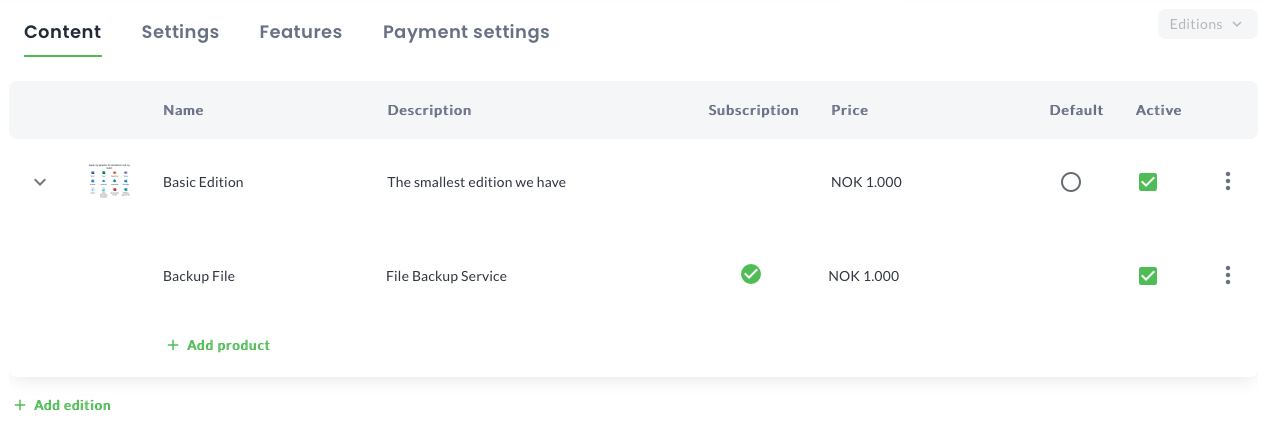
Steps to add Editions
- Start by opening the Content tab.
- Once you're on the Content tab, go to the Products/Edition menu located in the upper right corner.
- Choose Edition view from the available options.
- If you've already added products, a prompt will appear, asking whether you want to discard or reassign those products.
- If you decide to discard the products, they will be removed from the system.
- Alternatively, if you choose to reassign the products, they will be grouped together within a single edition.
- Regardless of the choice you make in step 4, you will be asked to provide a name for the edition.
- You also have the option to select a name from a list of previously used names if applicable.
- Now, you'll see an Edition Modal that you need to fill out.
- Enter a Name: Make sure it's unique within the service.
- Provide a Description: A concise and informative short description.
- Enter SKU: This stands for Stock Keeping Unit.
- Set the Price: Specify the selling price for this edition.
- Select the Country: Choose the region where you can sell the product.
- Choose the Currency: Indicate the selling currency.
- Add Features: Include feature tags to indicate what features are included in this edition.
- Click on the Save changes button.
- To add more editions, simply click the Add Edition button and return to step 4.
You can now see that your content tab has changed to edit mode, giving you the ability to create additional editions.
tip
- Typical edition names can be Bronze, Silver, Gold or Basic, Professional and Enterprise.
- You can use variations to entice buyers into picking budget-friendly yet appealing options.
- You are allowed to use the same edition name in different services.