Actions
You can locate the actions you can perform with an order in the top right corner. Depending on the order's status, you will have various actions at your disposal. The three primary buttons are Delete / Cancel the order, Accept / Confirm the order, and Actions.
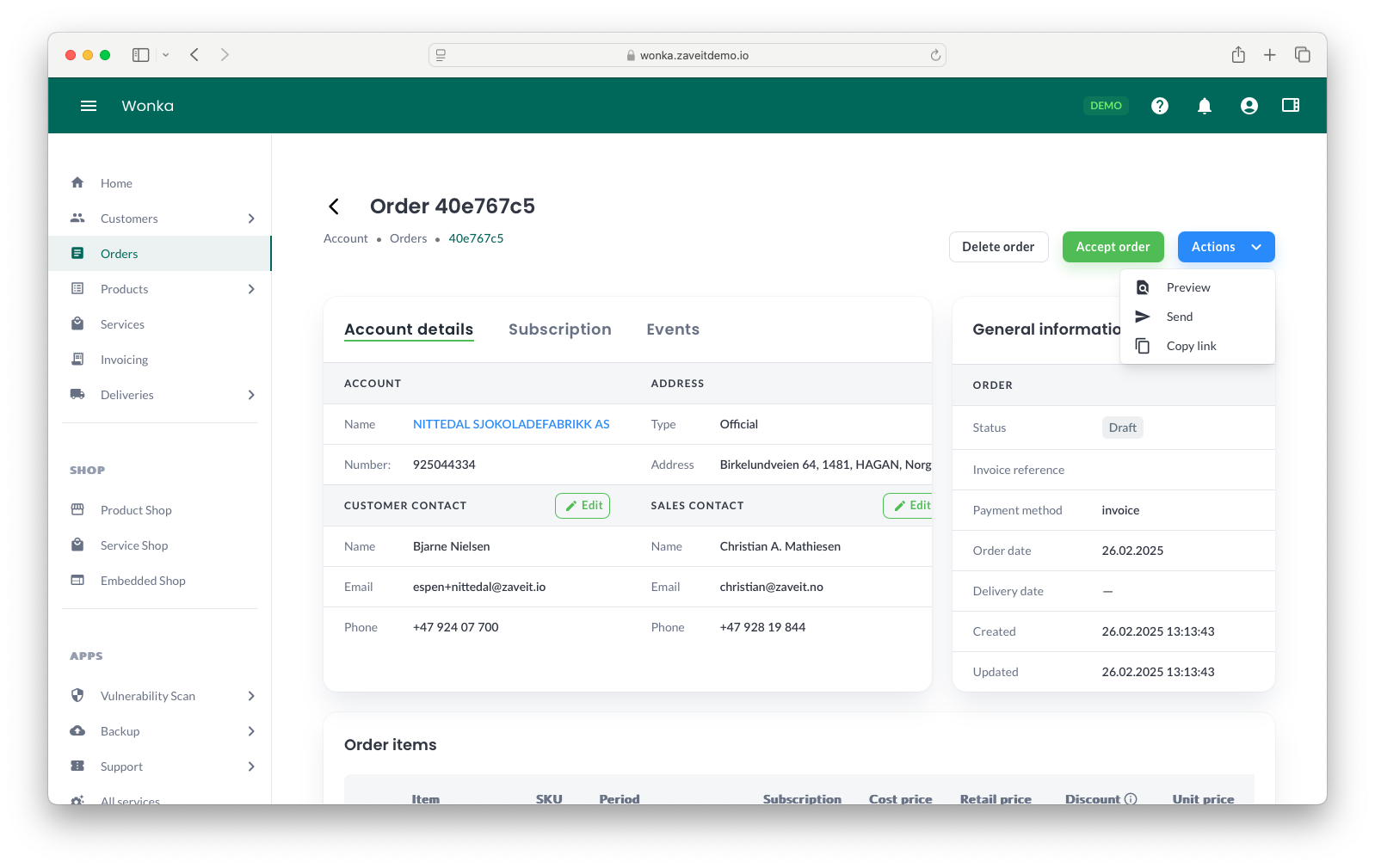
Initiate Customer Acceptance Process
After creating an offer for a customer and completing the required configuration, you can initiate the customer acceptance process. This step is crucial when sending the offer to the customer for review and eventual acceptance.
Method 1: Using the Copy Link Option
- Choose Copy link from the Actions list on the order page.
- Share the link you just copied with the customer.
- Now, all you have to do is wait for the customer to accept the offer.
Method 2: Sending the Offer via Email
- Go to the Actions menu on the order page, and click on Send.
- Complete the necessary email information, which includes entering the recipient's email address.
- Dispatch the email to the customer, granting them access to the offer.
- Be patient and wait for the customer to acknowledge and accept the offer.
You can also accept the order for a customer immediately by clicking Accept Order directly from the Order Details page.
Actions described
Delete / Cancel Order
The Delete / Cancel order button serves as a convenient shortcut to perform these actions and can be found within the button group located in the top right corner.
These buttons adapt to the current status of the order. If the order is in a Draft status, you have the option to delete it. However, if the order has progressed to an Accepted or Confirmed state, you can choose to cancel it.
Accept / Confirm Order
The Accept / Confirm order button provides an easily accessible means to carry out these actions and is also located within the top right corner button group for your convenience.
Similar to the Delete / Cancel button, its functionality adjusts based on the order's current status. When the order is in a Draft state, you can opt to accept it. Conversely, if the order has reached an Accepted state, you can then confirm it.
Actions
The Actions button grants you access to a range of additional functions. Unlike the Delete / Cancel and Accept / Confirm buttons, the Actions button remains constant but offers various alternatives depending on the order's status.
With this button, you can preview how the order will appear if sent to the customer. Additionally, you can initiate the process of sending the order (which opens your email program with a pre-filled link) or simply copy the link to the order preview for your use. This button serves as a versatile tool for managing different aspects of the order process.