Creating a pricing rule
Create pricing rules to automate how prices are calculated at checkout. A rule defines a strategy (discount, markup, or markup range), the products/customers it targets, and optional scheduling and stacking behavior. Start simple with one strategy, then layer additional rules as your pricing model matures.
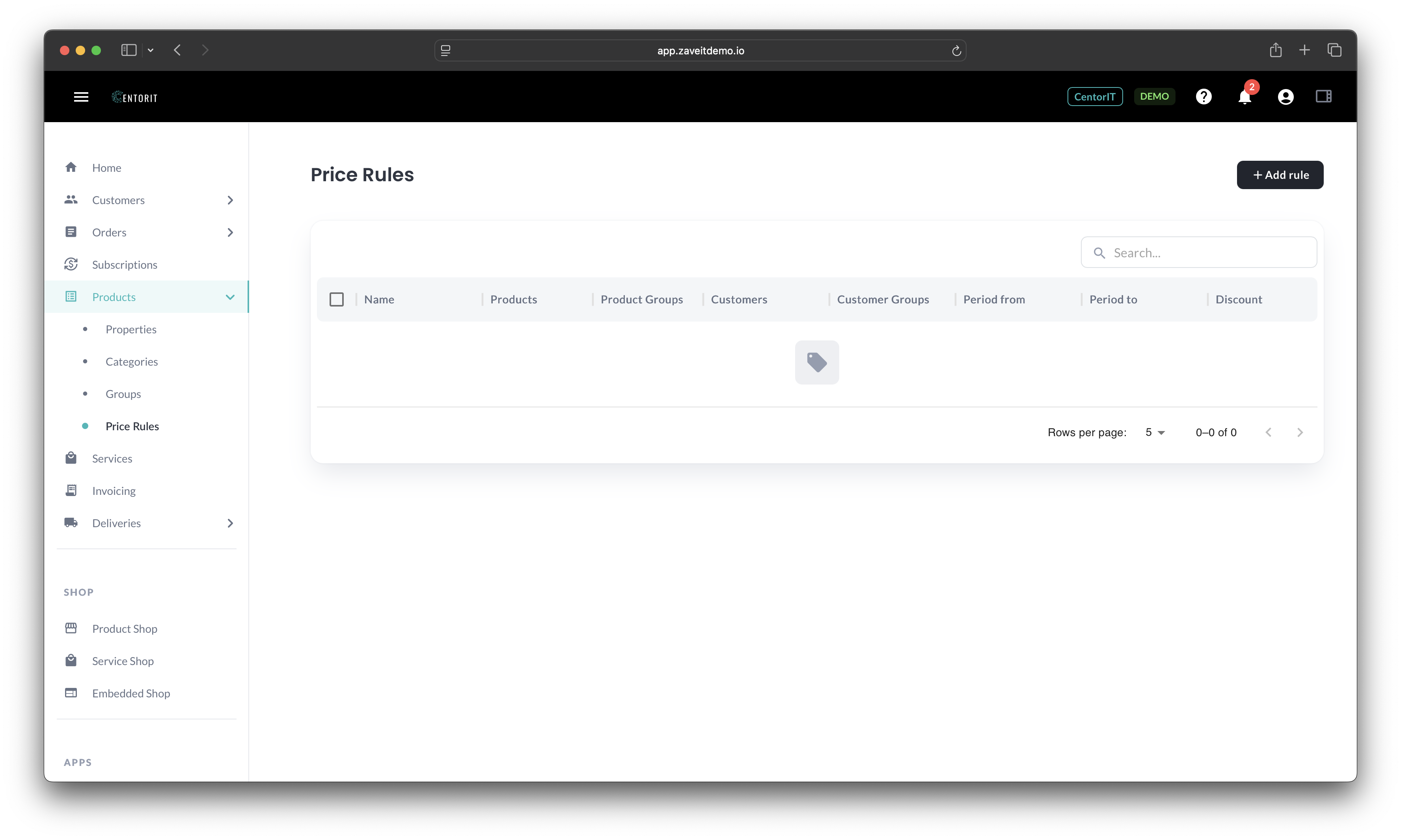
Open the create dialog
- Go to Products → Price Rules.
- Click + Add rule to open the create dialog.
Configure basics
- Price Rule Name – A descriptive label that makes audits easy (include scope and timeframe).
- Pricing strategy – Choose between Discount, Markup, or Markup Range.
- Discount % / Markup % – Set the value based on the chosen strategy. For Markup Range, you will add one or more ranges later.
Add targets
Rules are powerful because they can be as narrow or as broad as needed. Scope the rule to any combination of:
- Products – Add specific products.
- Product Groups – Add groups to cover many products at once.
- Customers – Add individual customers.
- Customer Groups – Add groups to apply to many accounts at once.
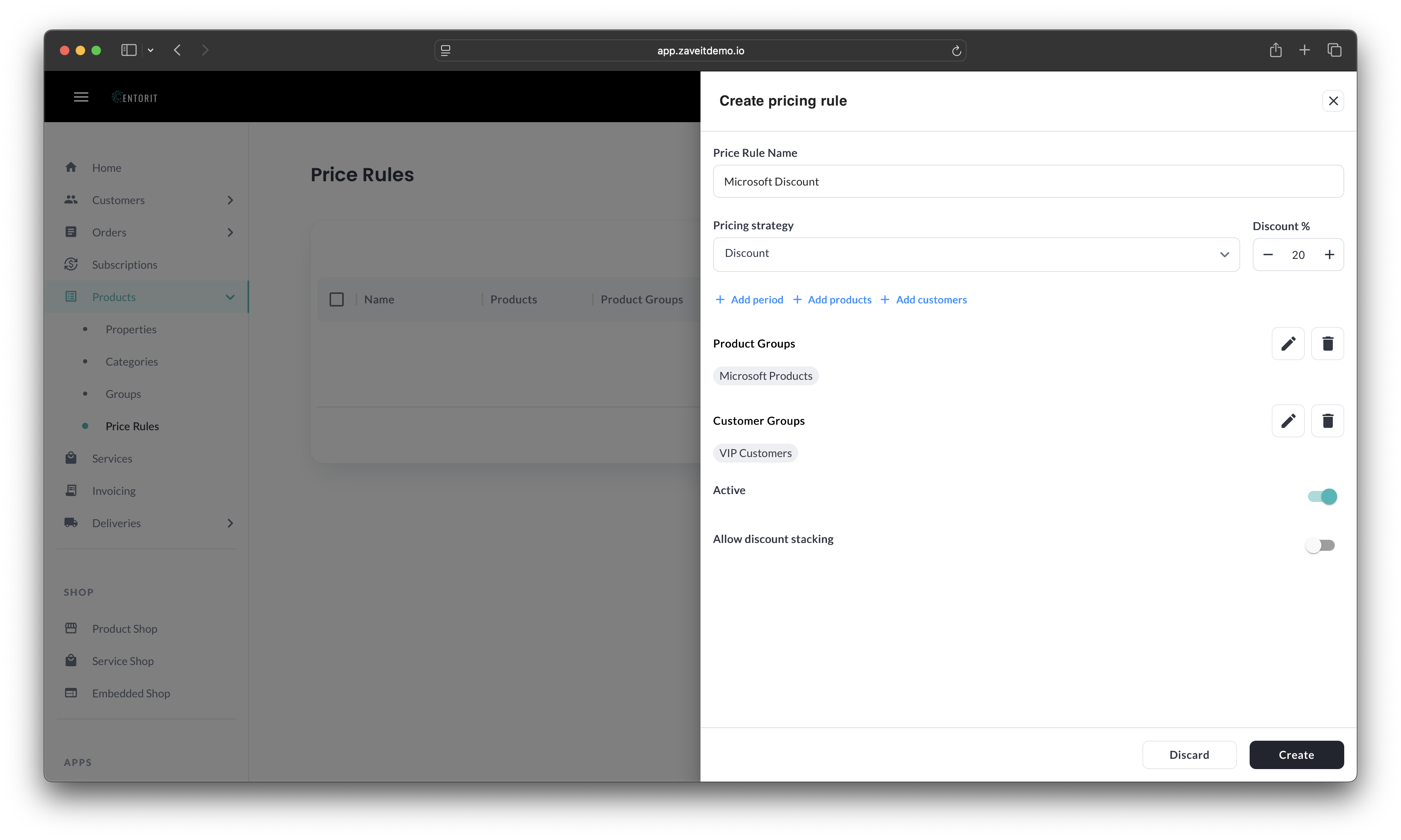
Schedule and options
- Period – Optionally add a validity period (From/To). Great for campaigns.
- Active – Toggle to activate or disable the rule without deleting it.
- Allow discount stacking – When enabled, multiple matching rules can apply together. When disabled, only the single highest‑impact rule applies.
Click Create to save the rule. You can revisit and edit rules at any time; changes apply immediately.