Adding members
Assign customers to groups manually. This ensures consistent pricing for the right accounts.
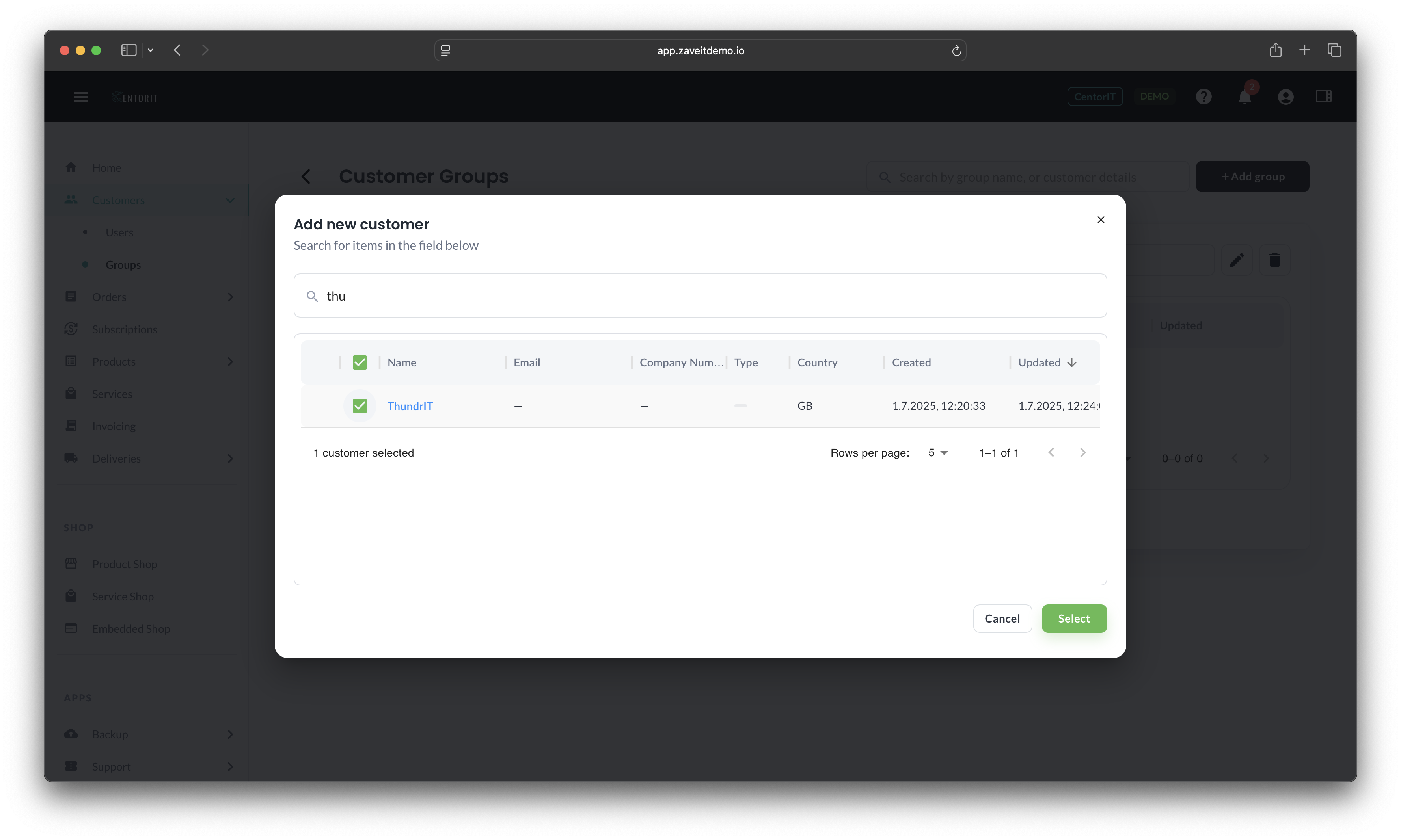
Add or remove members manually
- Open a Customer Group and go to the Members tab.
- Click Add members.
- Search and select customers to include.
- Click Add to confirm.
To remove a member, use the context menu (⋮) next to the customer and select Remove.
Viewing impact
From a customer's General or Settings tab, you can see which groups they belong to. Group membership affects pricing as configured on the group.
Proceed to Group overview to see how members appear within a group.