Subscriptions
The essence of the ZaveIT Platform lies in the ability to build, sell, and efficiently manage services. A subscription model comes into play when a product or software is offered as a service, usually entailing recurring payments on a monthly, quarterly, or yearly basis.
In the Subscription tab of Account Settings, you'll discover a rundown of all your presently active subscriptions. Here, you can easily view what each subscription is for, when it's set to expire, its current status, and the monthly cost associated with it.
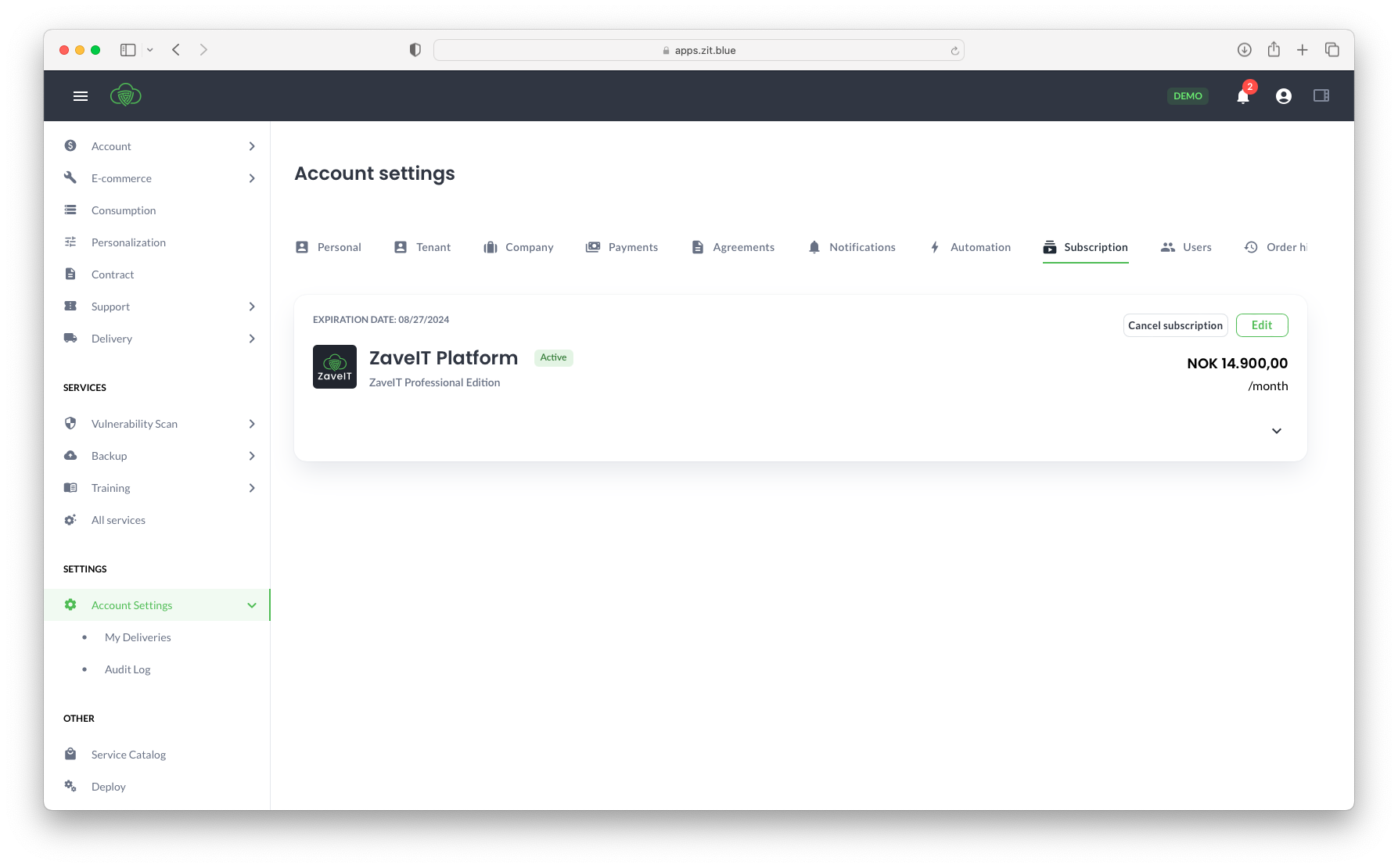
Viewing subscription details
By clicking on the expansion arrow in the lower right corner of each subscription, you can expand the subscription and view its details.
Here, you will find information about the general terms of the subscription, including the product lines it contains, their quantities, and the monthly costs.
Edit subscription
Edit subscription allows you to tweak your subscription in a couple of ways: adjusting the quantity of items in your subscription or modifying the Expiration Date. You have the flexibility to select a different date from the date picker or simply input the desired date.
To modify the quantity of items within your subscription, just hit the Edit button. This action will trigger a new modal window displaying a product overview. Here, you can either increase the quantity by clicking the '+' sign or manually input the new quantity.
Steps to edit a subscription
- Go to your Subscription tab in your Account Settings.
- Click the Edit button.
- A pop-up window will appear with an overview of your product.
- Within the pop-up window, you can change the quantity in two ways:
- Increase the quantity by clicking the + sign.
- Enter the new quantity manually.
- You can also adjust the Expiration Date by choosing a different date from the date picker.
- Double-check your modifications and then click Save Changes to confirm.
Your subscription has now been updated successfully.
You cannot choose an expiration date earlier than the original expiration date, and you cannot decrease the quantity of products that have been purchased upfront.
Cancel subscription
In the upper right corner of the subscription item, you'll find the option to cancel your subscription. Once you click this button, your subscription status will change to Cancelled.
Steps to cancel a subscription
- Go to your Subscription tab in your Account Settings.
- Click the Cancel subscription button.
Your subscription has now been canceled.