Payments
The Payments settings page defines your company’s default payment configuration for all newly created services. Here, you can set the standard payment methods, agreement periods, billing cycles, and payment-due rules that will automatically apply to new products and services unless overridden.
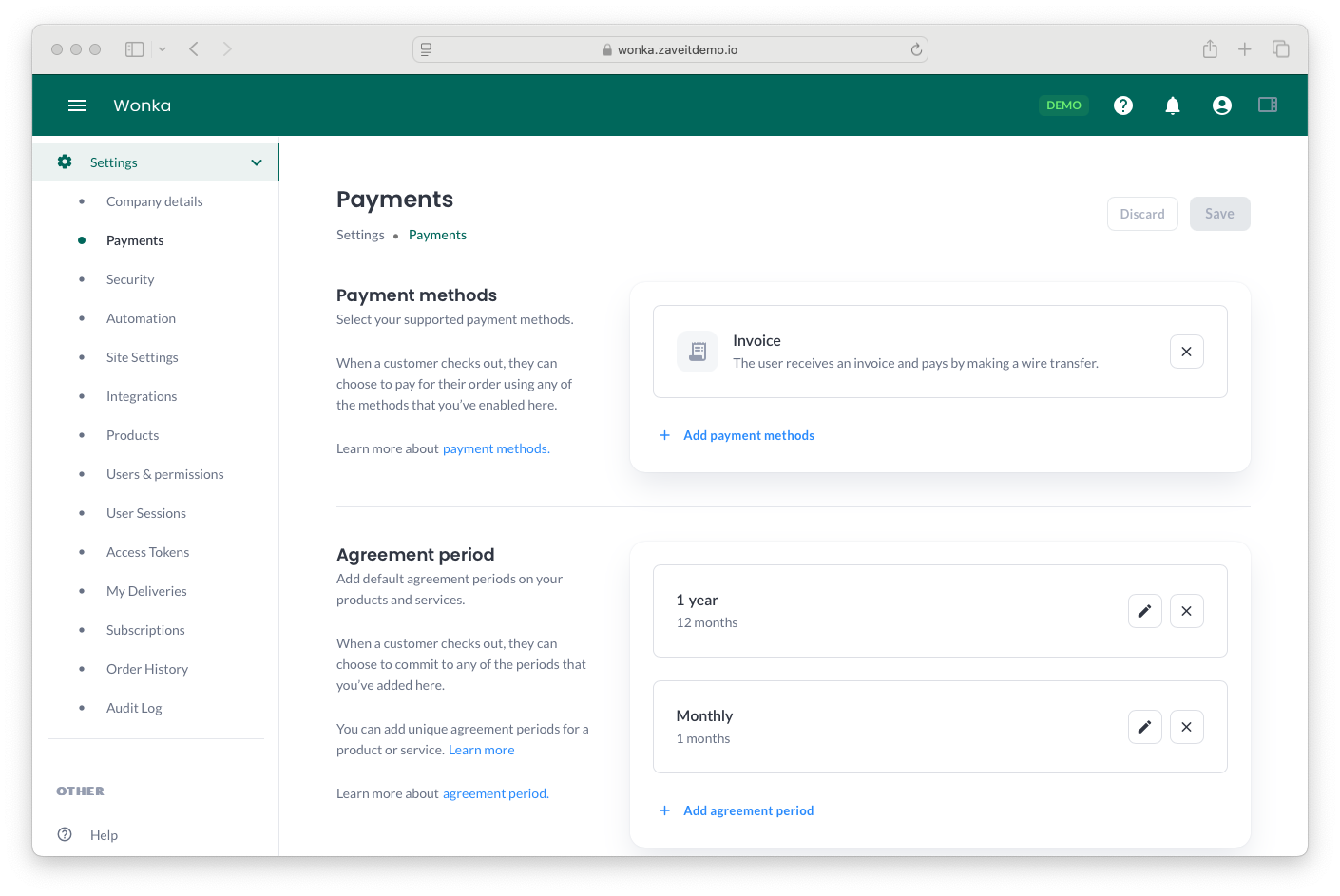
Payment Methods
The Payment Methods section lets you select the supported payment methods for customer checkouts. When a customer checks out, they can choose from the enabled payment methods.
- Invoice: The user receives an invoice and pays via wire transfer.
- Click + Add payment methods to enable additional options.
Agreement Period
Define the default agreement periods for your products and services. Customers must commit to one of the available agreement periods when they check out.
- 1 year (12 months)
- Monthly (1 month)
- Click + Add agreement period to configure additional options.
You can also set unique agreement periods per product or service.
Billing Cycle
Define default billing cycles for your products and services. Customers can choose from the available billing cycles when checking out.
- 1 year upfront (12 months - 10% discount)
- Click + Add billing cycle alternative to add new billing options.
You can also configure unique upfront payment options for each product or service.
Payment Due
Set the default number of days before an order’s first payment is due.
- Default: 14 days
- Modify the value in the input field as needed.