Users & Permissions
The Users & Permissions page allows you to manage the users within your tenant. This includes adding new users, searching for existing users, editing user details, and managing user roles and permissions. Additionally, you can import users from a CSV file using a predefined template or export users via an integrated system that supports user export functionality.
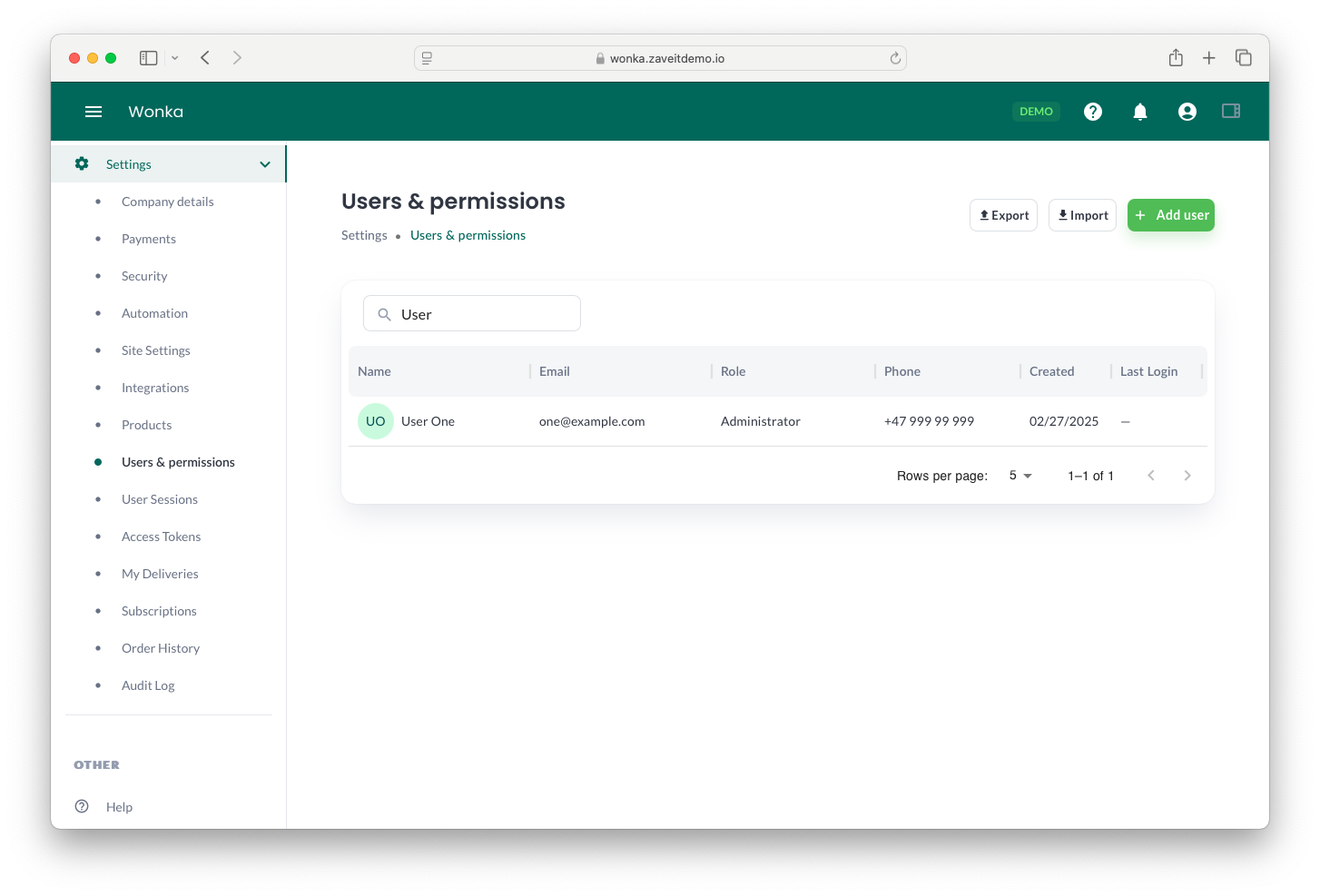
Adding a New User
- Click the "Add user" button.
- Fill in the required user details:
- First Name & Last Name: Enter the user's full name.
- Username: Specify the email address for login.
- Role: Assign a role to the user (e.g., Administrator).
- Phone: Enter the contact number.
- Status: Set the account status (Active or Inactive).
- Click "Create" to add the user.
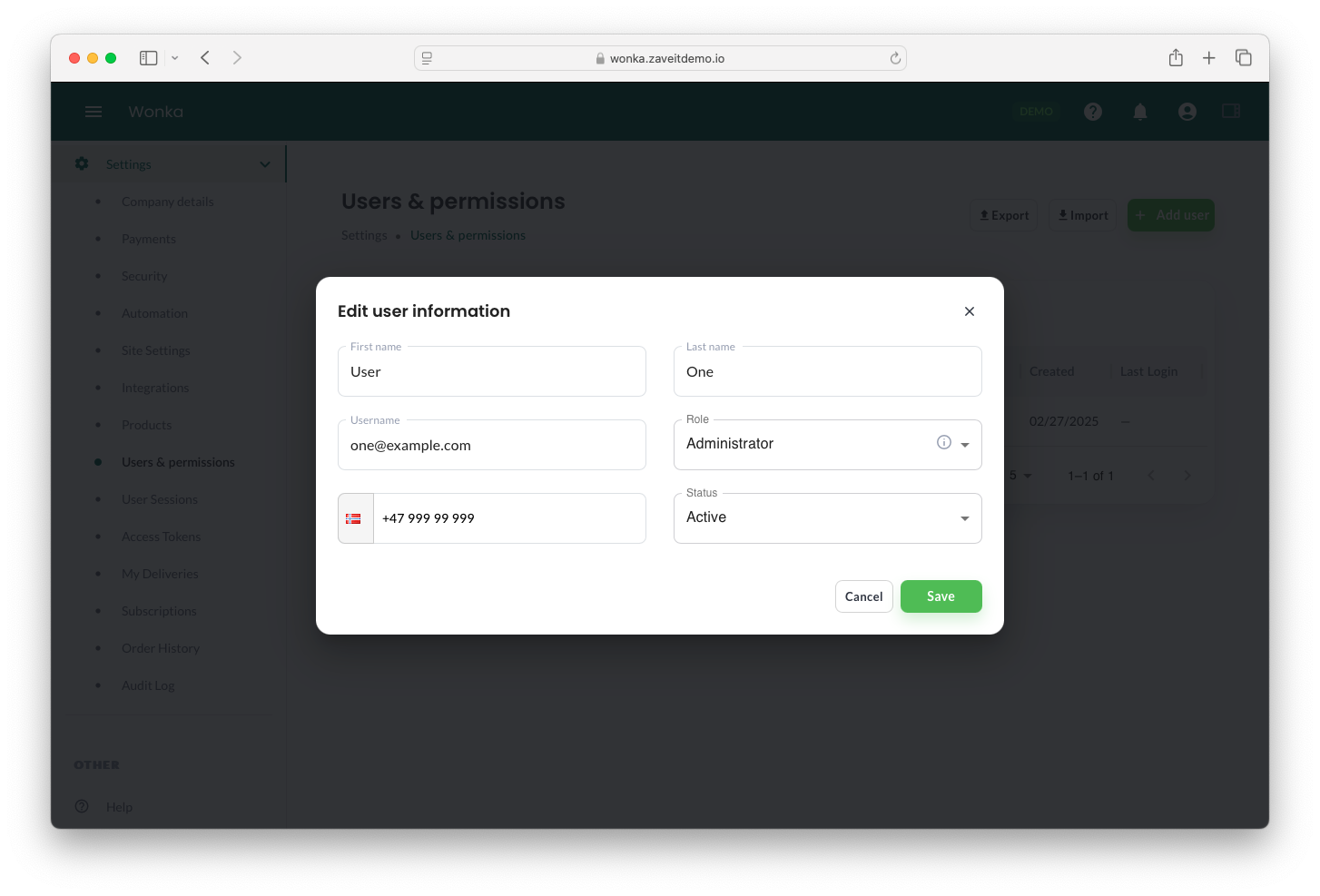
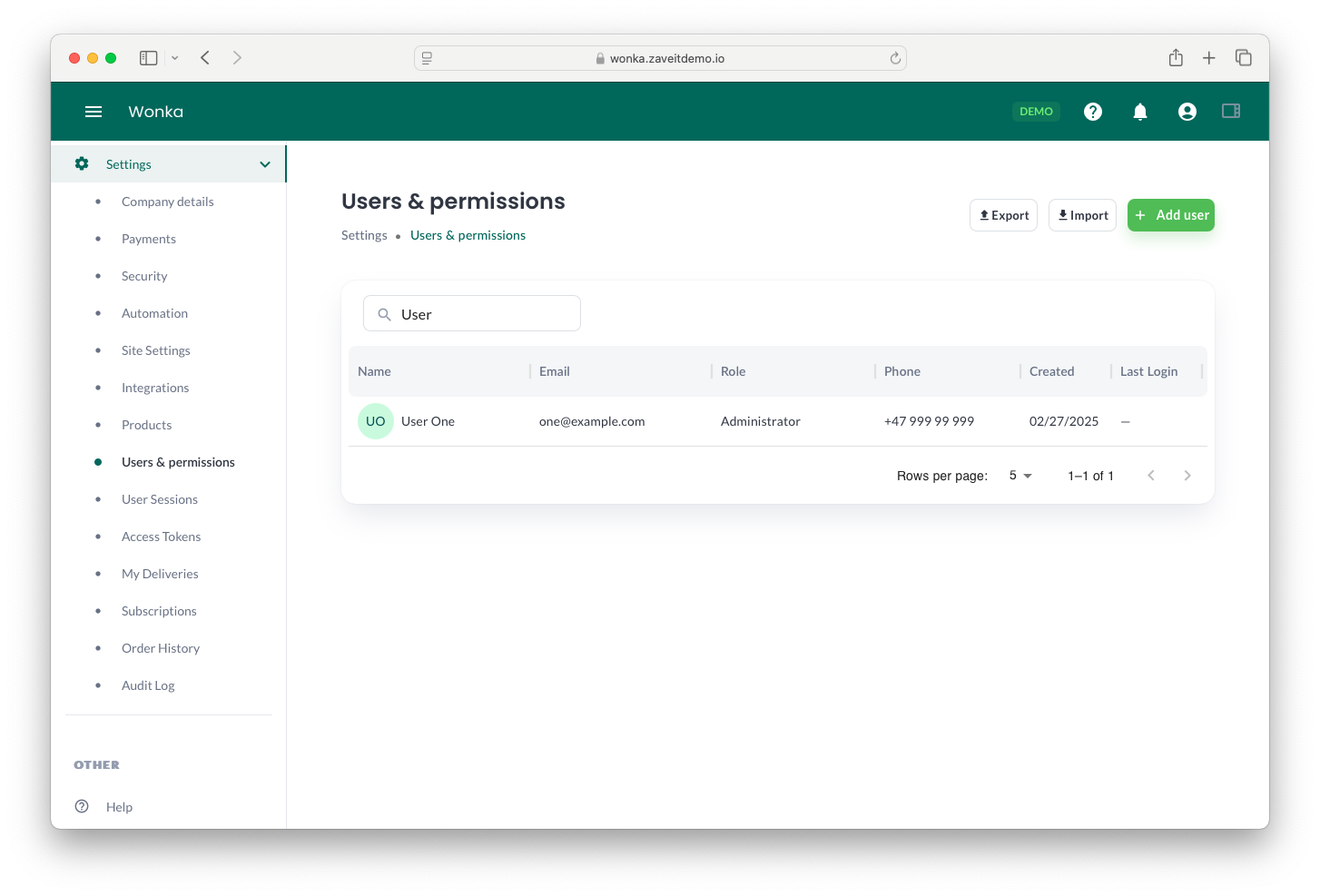
Once created, the user will appear in the list.
Editing a User
- Click on the user from the list to open the edit modal.
- Modify the user details, such as name, role, phone number, or status.
- Click "Save" to apply the changes.
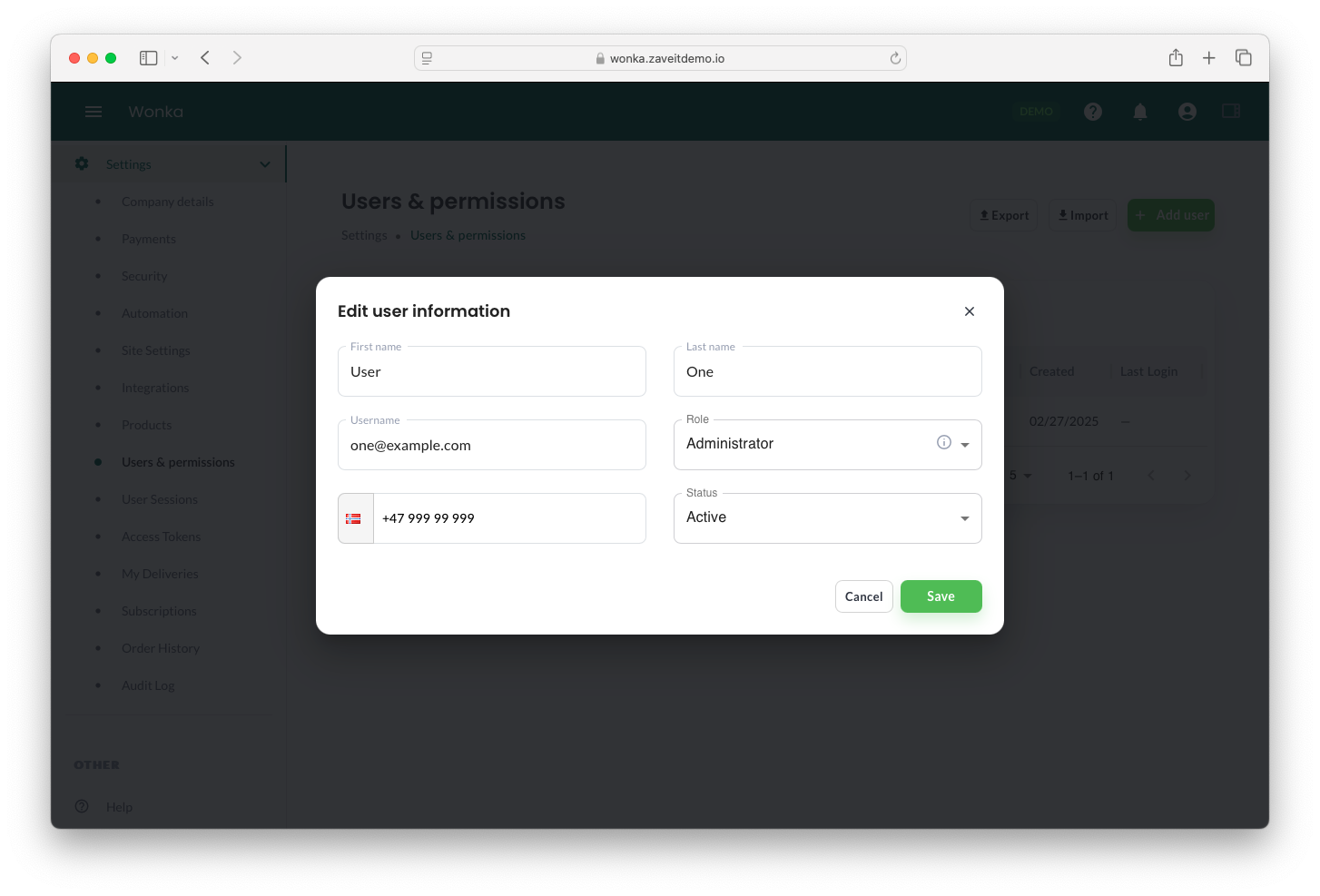
Importing Users
- Click the "Import" button.
- Select "Comma-Separated Values (CSV)" as the import method.
- Click "Next" and download the provided CSV template.
- Populate the template with user data.
- Upload the CSV file by dragging it into the designated area or selecting it manually.
- Click "Import" to process the file.
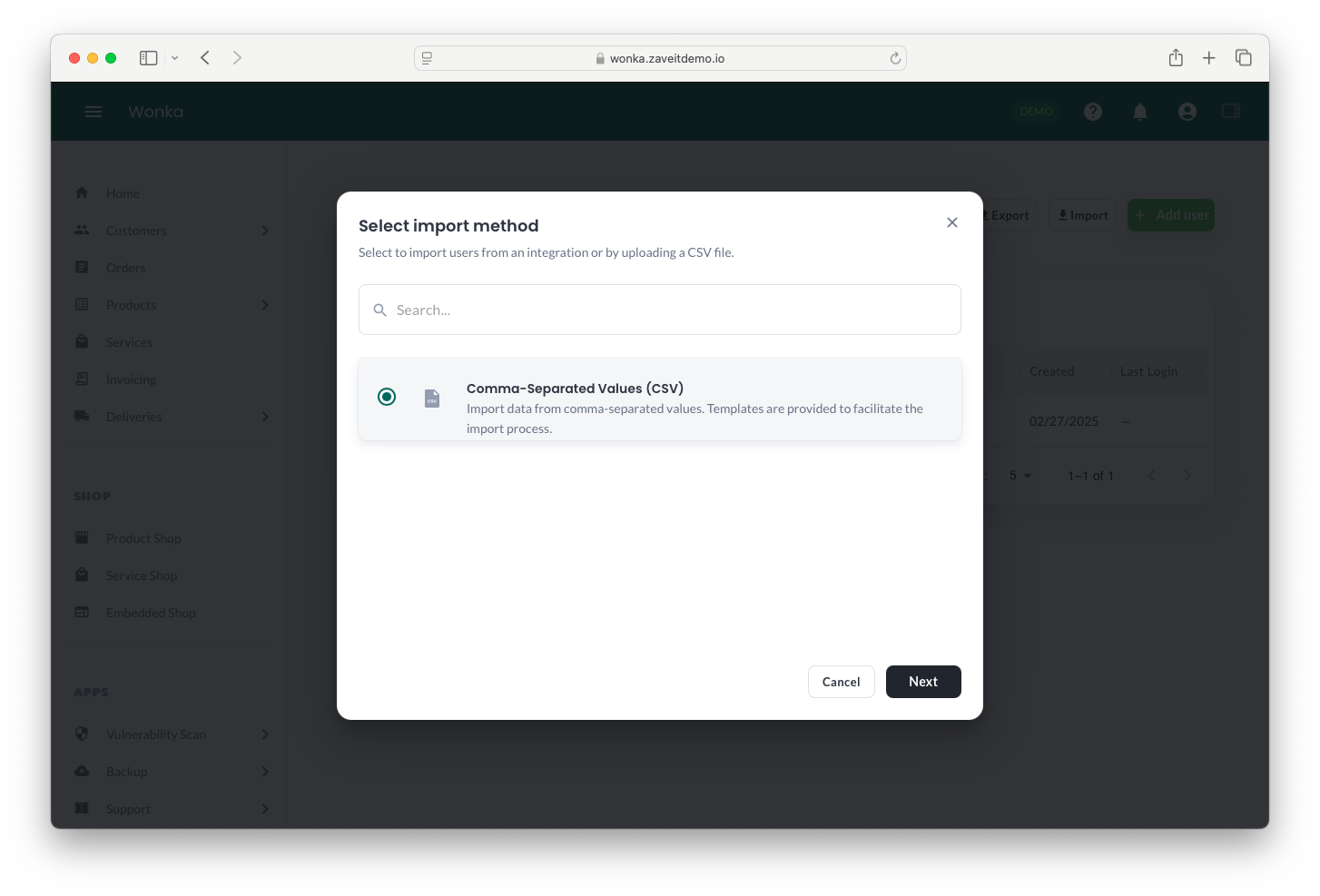
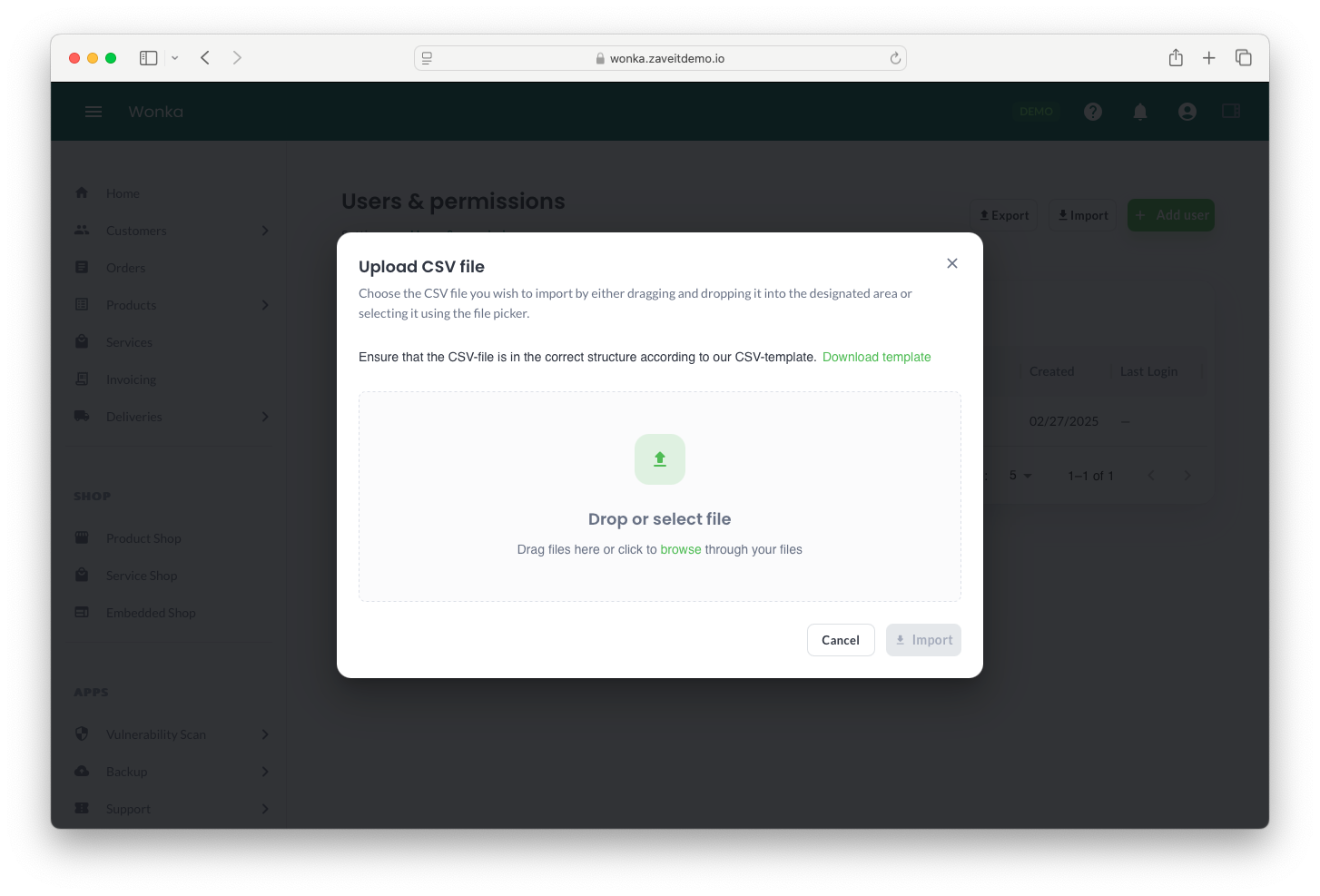
Exporting Users
To export users, you need an integration that supports user export. Click the "Export" button to begin the process.