Security
Overview
The Security settings page allows you to configure various security-related options for your organization, including Single Sign-On (SSO) domain management.
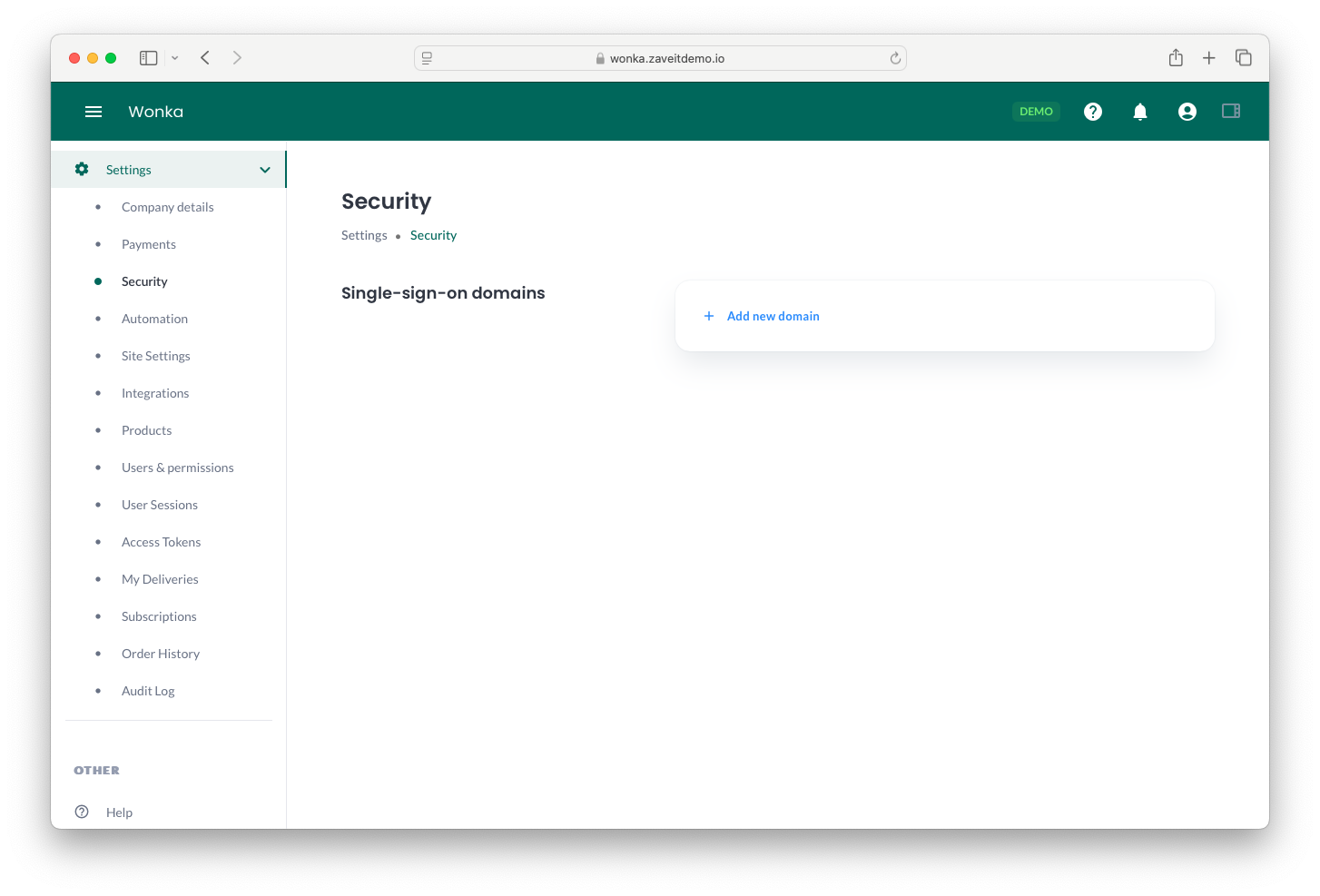
Single Sign-On (SSO) Domains
Adding Single Sign-On (SSO) domains allows users to automatically log in and register as users if they are part of a specified domain and have a valid email (UPN) within that domain. This feature enhances security and simplifies the authentication process.
Valid registered users can still log in using SSO even if this setting is not configured. This setting only enables automatic user registration for users within the specified domain.
Adding a New SSO Domain
To add an SSO domain:
- Navigate to Settings > Security.
- Under Single-sign-on domains, click Add new domain.
- Enter the domain name (e.g.,
example.com). - Click Add.
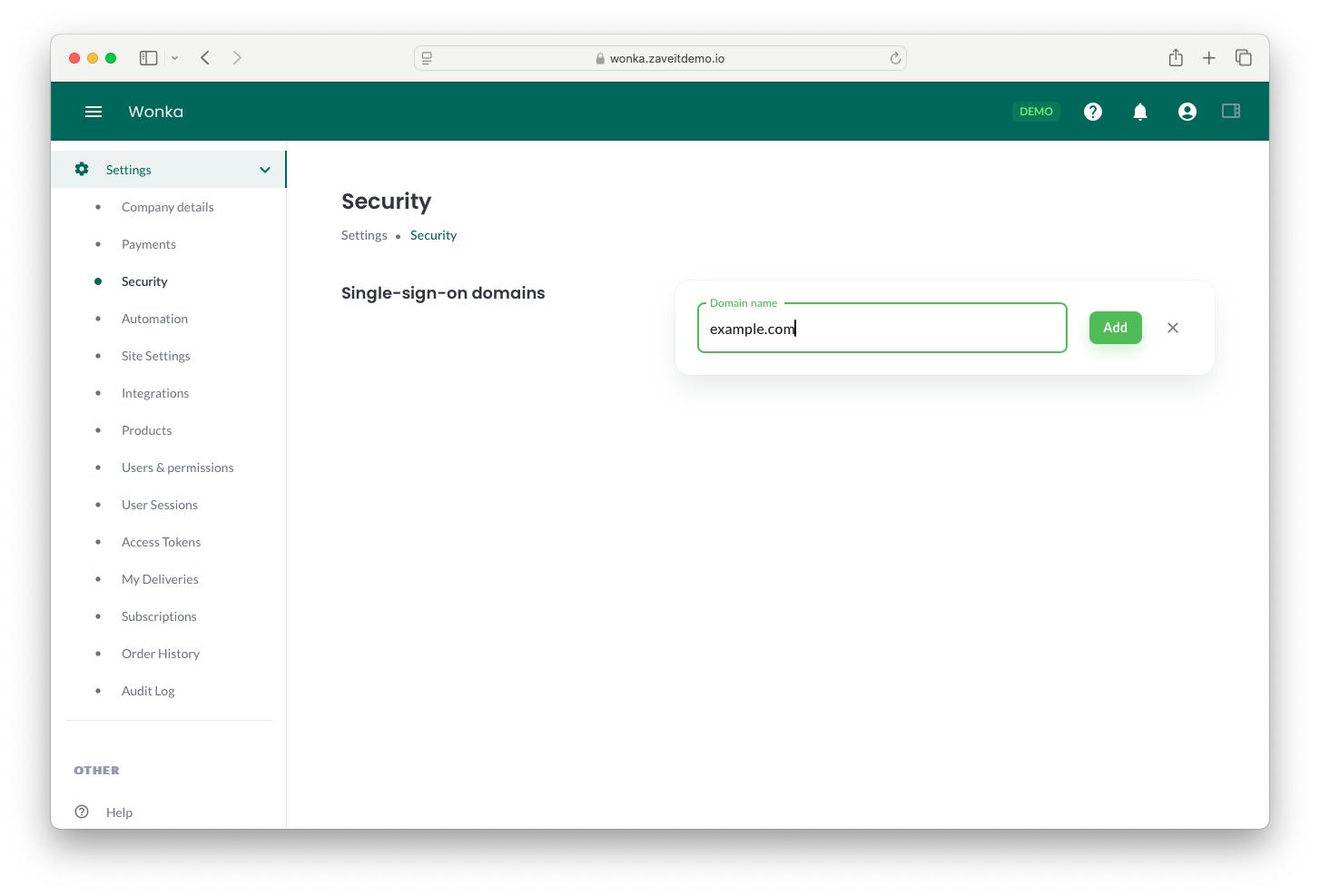
Verifying Your Domain
Once you add a domain, you must verify ownership to enable SSO functionality:
- Log in to the management interface of your domain registrar/provider.
- Edit the zone configuration of the domain you added.
- Create a new TXT record with the following details:
- TXT Name:
zaveitverify.example.com - TXT Value: A unique verification string provided in the UI.
- TTL:
3600(or as per your provider’s standard settings).
- TXT Name:
- Click Verify to confirm your domain.
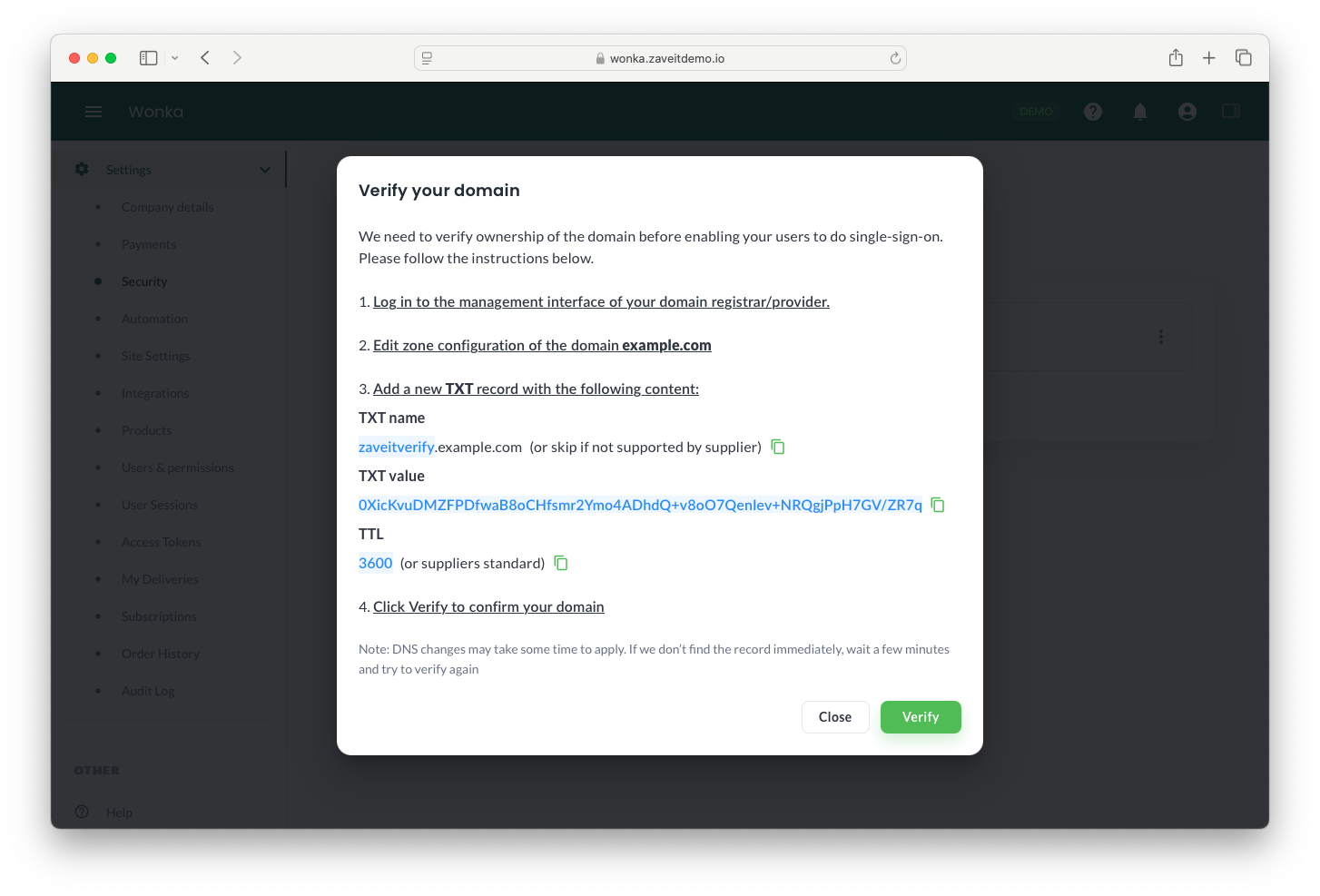
DNS changes may take time to apply. If verification fails, wait a few minutes and try again.
Managing Existing SSO Domains
You can view and manage existing SSO domains under Settings > Security. If you need to remove or update a domain, use the available actions in the domain management interface.
By setting up SSO domains, you streamline user authentication and improve security for your organization.