Tenant
The ZaveIT Platform offers seamless integration with Microsoft 365 and Azure Active Directory Authentication. With this integration, you have the flexibility to create a user account using valid Microsoft credentials, and these users can conveniently utilize the Microsoft sign-in button - this works out of the box!
For added convenience, if you wish to enable automatic sign-in for all users within a specific domain without the need for manual setup of users, you can easily achieve this by configuring your single sign-on domain.
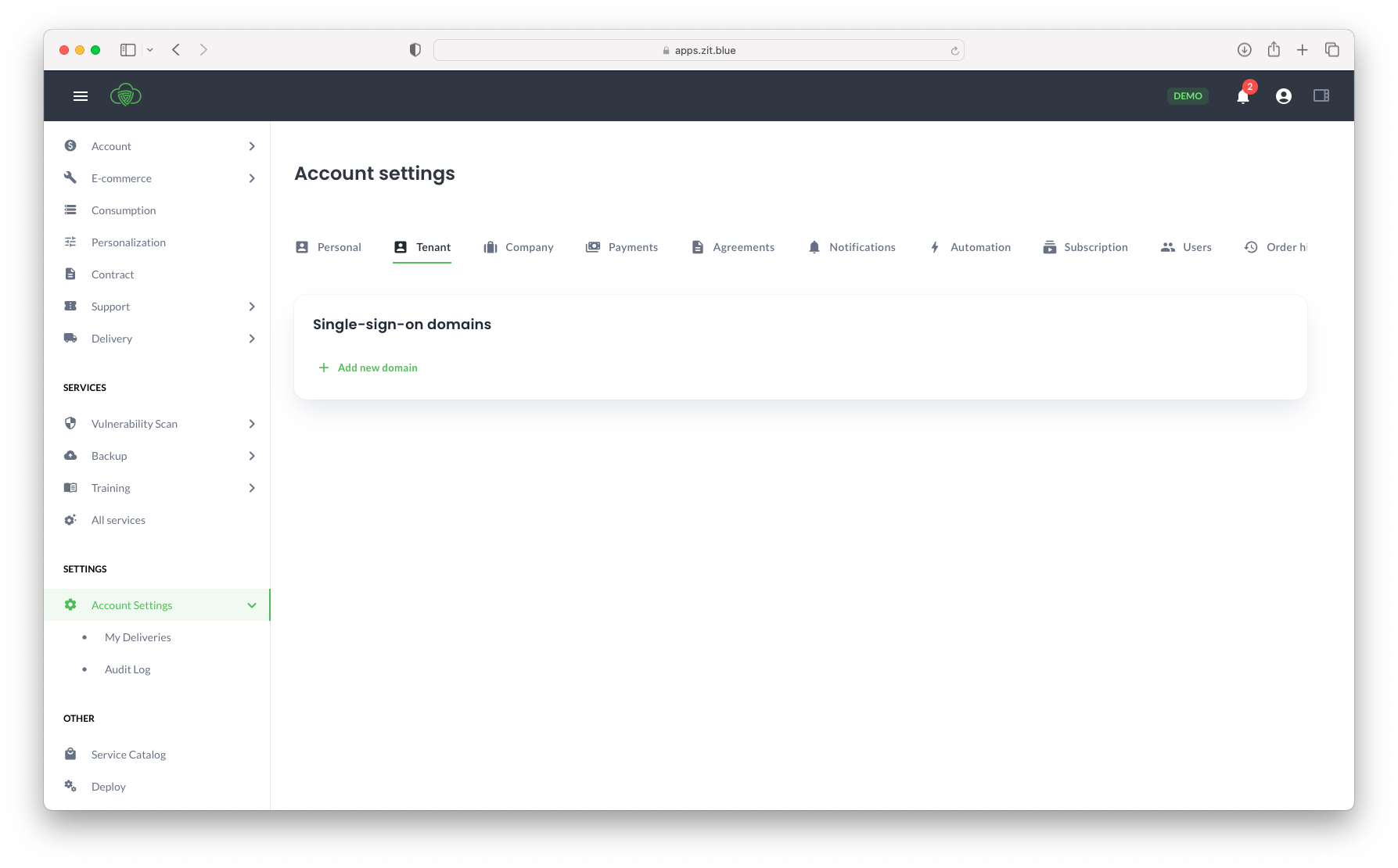
Configuring single-sign-on domains
Once this configuration is in place, any user associated with the approved domain will automatically be registered as a user on the platform the first time they use the sign-in feature. Their name and other pertinent personal information will be automatically synchronized from Microsoft 365, streamlining the onboarding process.
Steps to configure single-sign-on domain
- Navigate to the Tenant tab in the Account Settings menu.
- Under the Single-sign-on domains section, click on Add new domain.
- Enter the domain you wish to add, and then click on the Add button.
This should be your primary domain linked to your Microsoft credentials (what comes after "@" in your email).
- A new modal window will appear, providing additional instructions.
In this modal, you will need to verify your domain by adding a DNS TXT record to your primary domain.
- If you can complete this step immediately, follow the instructions and click on Verify.
Once the verification process is successfully completed, the modal will close, and your single-sign-on domain will become active.
Please note that it may take several minutes for the changes to propagate through the Domain Name System (DNS) after adding the DNS record.
If verification cannot be done at the given moment, click close and the domain can be verified later.
We will delete the domain registration after 24 hours. If it takes more than 24 yours you have to add it again.